Sending emails to a list is a powerful way to communicate with multiple recipients efficiently, whether for business, marketing, or personal purposes. However, it requires careful planning to ensure your message is clear, professional, and reaches the intended audience without issues. From crafting compelling content to managing your recipient list and avoiding common pitfalls like spam filters, there are several key steps to consider. This article will guide you through the process, offering practical tips and best practices to help you send effective emails to a list, maintain engagement, and achieve your communication goals. Whether you're a beginner or looking to refine your skills, this guide has you covered.
How to Send Emails to a List
Sending emails to a list is a common task for businesses, marketers, and individuals who want to communicate with multiple recipients efficiently. Whether you're sending newsletters, updates, or promotional content, it's essential to follow best practices to ensure your emails are delivered, opened, and acted upon. Below, we’ll explore the key steps and strategies for sending emails to a list effectively.
See Also How to send emails to a list?
How to send emails to a list?1. Choose the Right Email Marketing Platform
Selecting the right email marketing platform is crucial for managing your email list and sending campaigns. Platforms like Mailchimp, Constant Contact, or Sendinblue offer tools to create, schedule, and track emails. These platforms also provide features like list segmentation, automation, and analytics, which help optimize your email campaigns.
| Platform | Key Features |
|---|---|
| Mailchimp | Drag-and-drop editor, automation, analytics |
| Constant Contact | Email templates, list management, tracking |
| Sendinblue | CRM integration, SMS marketing, transactional emails |
2. Build and Organize Your Email List
A well-organized email list ensures your messages reach the right audience. Start by collecting email addresses through sign-up forms on your website or social media. Use segmentation to categorize your list based on factors like demographics, interests, or past interactions. This allows you to send personalized and relevant content to each group.
See Also Email Marketing Platform Recommendation That Is Similar to Mailchimp?
Email Marketing Platform Recommendation That Is Similar to Mailchimp?3. Craft Engaging Email Content
The content of your email plays a significant role in its success. Write a compelling subject line to grab attention and increase open rates. Use clear and concise language in the body of the email, and include a strong call-to-action (CTA) to encourage recipients to take the desired action, such as clicking a link or making a purchase.
4. Test and Optimize Your Emails
Before sending your email to the entire list, conduct A/B testing to determine what works best. Test different subject lines, email designs, and CTAs to see which version performs better. Use the insights gained to optimize future campaigns and improve engagement rates.
See Also How Facebook Ads Actually Work.
How Facebook Ads Actually Work.5. Monitor and Analyze Campaign Performance
After sending your email, monitor its performance using the analytics tools provided by your email marketing platform. Key metrics to track include open rates, click-through rates (CTR), and conversion rates. Analyzing these metrics helps you understand what resonates with your audience and identify areas for improvement.
| Metric | Description |
|---|---|
| Open Rate | Percentage of recipients who opened the email |
| Click-Through Rate (CTR) | Percentage of recipients who clicked on a link in the email |
| Conversion Rate | Percentage of recipients who completed the desired action |
How do you turn emails into to do list?

 What Is the Day-to-Day Work of a Marketing Manager?
What Is the Day-to-Day Work of a Marketing Manager?How to Identify Actionable Emails
To turn emails into a to-do list, the first step is to identify which emails require action. Not all emails are actionable, so it's important to filter out those that are purely informational or promotional. Here's how to do it:
- Scan the subject line for keywords that indicate action, such as request, follow-up, or urgent.
- Read the email body to determine if there are specific tasks or deadlines mentioned.
- Flag or star emails that require immediate attention or follow-up.
Organizing Emails into Tasks
Once you've identified actionable emails, the next step is to organize them into tasks. This involves breaking down the email content into specific, manageable actions. Here's how to approach this:
- Create a task list in your preferred task management tool (e.g., Todoist, Trello, or Microsoft To Do).
- Assign deadlines to each task based on the urgency mentioned in the email.
- Prioritize tasks by importance or due date to ensure timely completion.
Using Email Features to Create To-Do Items
Many email platforms offer built-in features that can help you turn emails into to-do items. These features can streamline the process and save time. Here's how to use them:
- Use the Flag or Star feature to mark emails that require follow-up.
- Enable email reminders to alert you about pending tasks.
- Drag and drop emails into a designated folder for tasks or projects.
Integrating Emails with Task Management Tools
To enhance productivity, consider integrating your email with task management tools. This allows you to seamlessly transfer tasks from your inbox to your to-do list. Here's how to do it:
- Use integrations like Microsoft Outlook with Microsoft To Do or Gmail with Google Tasks.
- Forward emails to your task management tool to automatically create tasks.
- Sync tasks across devices to access your to-do list anytime, anywhere.
Maintaining a Clean Inbox
After turning emails into tasks, it's essential to keep your inbox organized. A clutter-free inbox helps you focus on what needs to be done. Here's how to maintain it:
- Archive or delete emails once they've been converted into tasks.
- Use folders or labels to categorize emails that don't require immediate action.
- Regularly review your inbox to ensure no actionable emails are overlooked.
How do I send individual emails to multiple recipients?
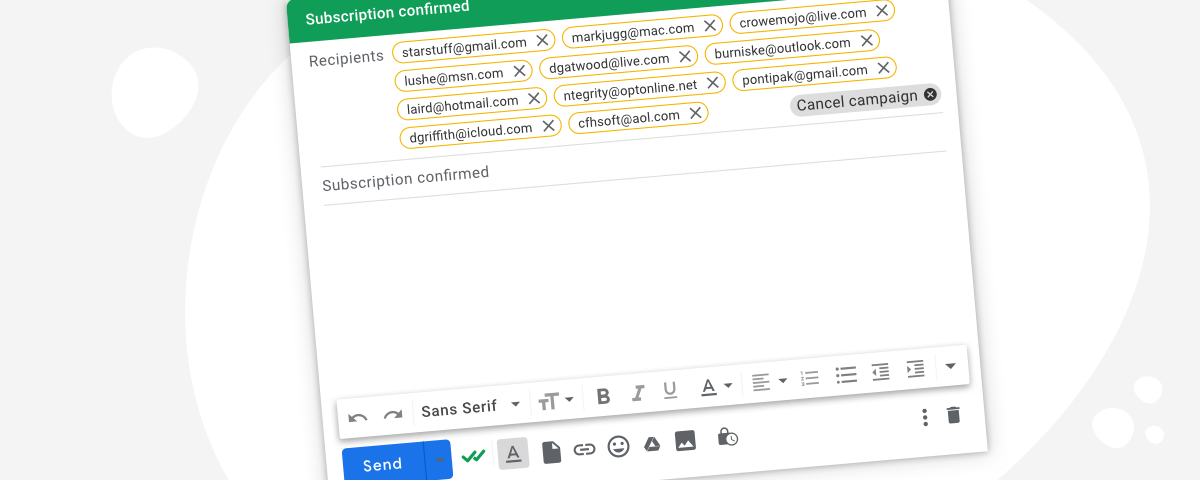
How to Use Email Clients for Individual Emails
To send individual emails to multiple recipients using an email client like Outlook, Gmail, or Apple Mail, follow these steps:
- Open your email client and create a new email.
- In the To field, enter the first recipient's email address.
- Write your email content as usual, ensuring it is personalized for the recipient.
- Send the email, then repeat the process for each recipient individually.
Using Mail Merge for Personalized Emails
Mail merge is a powerful tool for sending individual emails to multiple recipients. Here’s how to use it:
- Prepare your recipient list in a spreadsheet with columns for names, email addresses, and other personalized details.
- Use a mail merge tool like Microsoft Word or a third-party service like Mailchimp.
- Create a template email with placeholders for personalized fields (e.g., {{Name}}).
- Merge the template with your recipient list and send the emails.
Automating Emails with Email Marketing Tools
Email marketing platforms like Mailchimp, HubSpot, or Constant Contact can automate the process of sending individual emails:
- Import your contact list into the platform.
- Create a personalized email template using the platform’s editor.
- Set up an automation workflow to send emails based on triggers or schedules.
- Review and send the emails, ensuring each recipient receives a unique message.
Using BCC for Privacy and Individual Emails
If you want to send individual emails while keeping recipients' addresses private, use the BCC (Blind Carbon Copy) field:
- Compose a new email and enter your own email address in the To field.
- Add all recipients' email addresses to the BCC field.
- Write a generic email or use placeholders for personalization.
- Send the email, ensuring each recipient sees only their own address.
Customizing Emails with CRM Tools
Customer Relationship Management (CRM) tools like Salesforce or Zoho CRM can help send personalized emails:
- Integrate your CRM with your email client or marketing platform.
- Segment your contact list based on criteria like location, interests, or purchase history.
- Create personalized email templates using CRM data (e.g., {{First Name}}).
- Send the emails directly from the CRM or export the list for use in another tool.
How do I send emails to a distribution list?
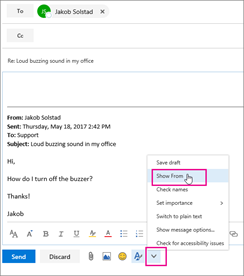
What is a Distribution List in Email?
A distribution list is a collection of email addresses grouped under a single name. It allows you to send an email to multiple recipients without having to manually enter each address. This is particularly useful for sending messages to teams, departments, or any group of people who need to receive the same information. To create or use a distribution list, you typically need access to your email platform's settings or admin tools.
- Log in to your email account and navigate to the settings or contacts section.
- Create a new group or distribution list by adding the desired email addresses.
- Save the list with a recognizable name for future use.
How to Create a Distribution List in Gmail
In Gmail, you can create a distribution list by using Google Contacts. This feature allows you to group contacts and send emails to the entire group with ease.
- Open Google Contacts and sign in with your Gmail account.
- Select the contacts you want to include in the list by checking the boxes next to their names.
- Click on the Labels icon and create a new label, which will act as your distribution list.
- Save the label and use it to send emails to the group.
How to Send an Email to a Distribution List in Outlook
In Microsoft Outlook, sending an email to a distribution list is straightforward. You can use an existing contact group or create a new one.
- Open Outlook and go to the Home tab.
- Click on New Email to start composing your message.
- Type the name of your distribution list in the To field, or select it from your contacts.
- Compose your email and click Send to deliver it to all members of the list.
Best Practices for Managing Distribution Lists
Managing distribution lists effectively ensures smooth communication and avoids issues like sending emails to the wrong recipients.
- Regularly update your distribution lists to remove outdated or incorrect email addresses.
- Use descriptive names for your lists to make them easy to identify.
- Limit access to distribution lists to authorized users to prevent misuse.
Common Mistakes to Avoid When Using Distribution Lists
Using distribution lists incorrectly can lead to communication errors or privacy concerns. Here are some common mistakes to avoid.
- Including irrelevant recipients in the list, which can lead to unnecessary emails.
- Forgetting to update the list when team members leave or join.
- Using Reply All unnecessarily, which can clutter inboxes and annoy recipients.
How do I send an email to a group of emails?
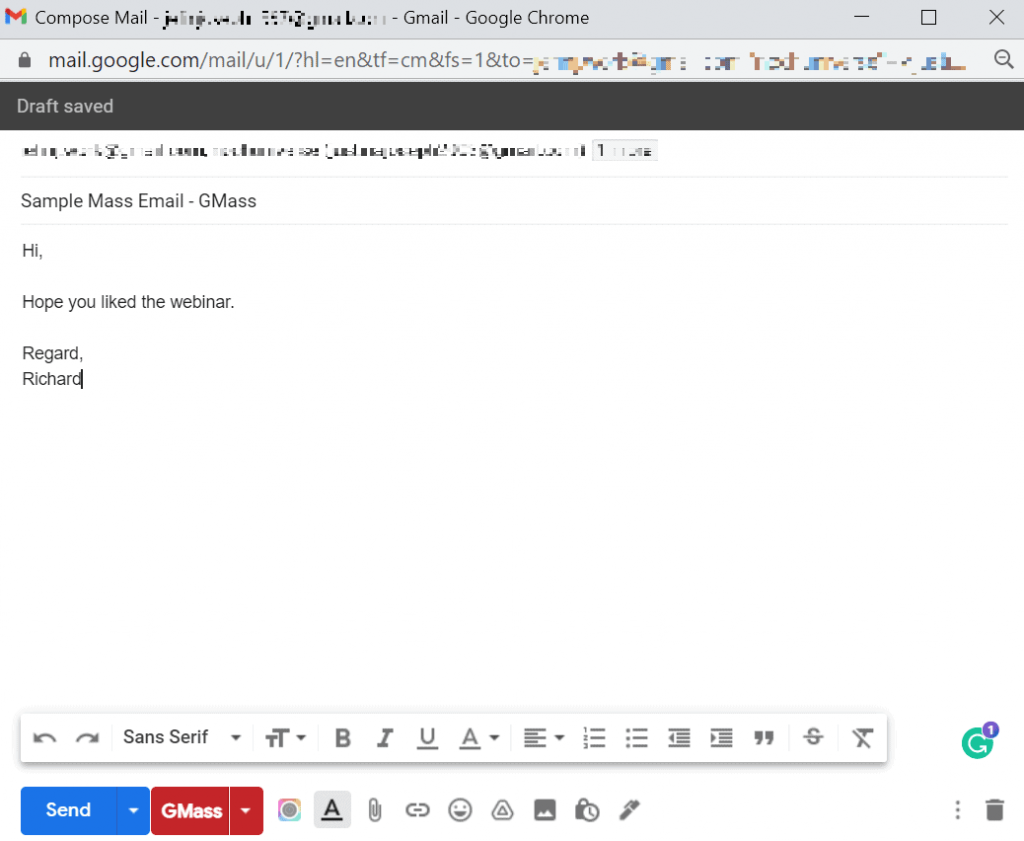
How to Create a Group Email in Your Email Client
To send an email to a group of emails, you first need to create a group or contact list in your email client. Here’s how you can do it:
- Open your email client (e.g., Gmail, Outlook, Yahoo Mail).
- Navigate to the Contacts or People section.
- Select the option to create a new group or contact list.
- Add the email addresses of the recipients you want to include in the group.
- Save the group with a recognizable name for future use.
Using BCC to Send Emails to a Group
When sending an email to a group, it’s often best to use the BCC (Blind Carbon Copy) field to protect recipients' privacy. Here’s how:
- Compose a new email in your email client.
- Enter your own email address in the To field.
- Add all the group email addresses in the BCC field.
- Write your subject and message as usual.
- Send the email, ensuring recipients cannot see each other’s email addresses.
How to Use Email Distribution Lists
Some organizations use distribution lists to send emails to groups. Here’s how to use them:
- Check if your organization has a pre-configured distribution list.
- Enter the distribution list email address in the To or CC field.
- Compose your email and send it to the list.
- Ensure you have permission to use the distribution list if required.
Sending Group Emails via Third-Party Tools
If your email client doesn’t support group emails, you can use third-party tools like Mailchimp or Sendinblue. Here’s how:
- Sign up for a third-party email marketing tool.
- Import your group email addresses into the tool.
- Create a new email campaign or newsletter.
- Design your email and add the group as recipients.
- Send the email through the tool’s platform.
Best Practices for Sending Group Emails
To ensure your group emails are effective and professional, follow these best practices:
- Always use a clear and concise subject line.
- Personalize the email when possible to increase engagement.
- Test your email by sending it to yourself before sending it to the group.
- Avoid sending too many emails to prevent being marked as spam.
- Respect recipients’ privacy by using BCC or a distribution list.
Frequently Asked Questions (FAQ)
What is the best way to send emails to a list?
To send emails to a list effectively, you should use a reliable email marketing platform such as Mailchimp, Constant Contact, or Sendinblue. These platforms allow you to import your contact list, create professional-looking emails, and track the performance of your campaigns. Always ensure your list is clean and up-to-date to avoid bounces or spam complaints. Additionally, segment your list based on audience preferences or demographics to send more personalized and targeted emails.
How can I avoid my emails being marked as spam?
To prevent your emails from being marked as spam, follow these best practices: Use a recognizable sender name and email address, avoid excessive use of promotional language or ALL CAPS, and include a clear unsubscribe link in every email. Additionally, ensure your email content is relevant and valuable to your recipients. Using a double opt-in process when adding subscribers to your list can also help maintain a high sender reputation and reduce spam complaints.
What tools can I use to manage my email list?
There are several tools available to help you manage your email list effectively. Popular options include Mailchimp, which offers list segmentation and automation features, HubSpot, which integrates with CRM systems, and ActiveCampaign, known for its advanced automation capabilities. These tools allow you to organize your contacts, track engagement metrics, and ensure compliance with email marketing regulations like GDPR or CAN-SPAM.
How often should I send emails to my list?
The frequency of your emails depends on your audience and the type of content you’re sharing. A good rule of thumb is to send emails regularly but not excessively, such as once a week or bi-weekly. Overloading your subscribers with too many emails can lead to unsubscribes or spam complaints. Monitor your engagement metrics, such as open rates and click-through rates, to determine the optimal frequency for your audience. Always prioritize quality over quantity to keep your subscribers engaged.
Leave a Reply

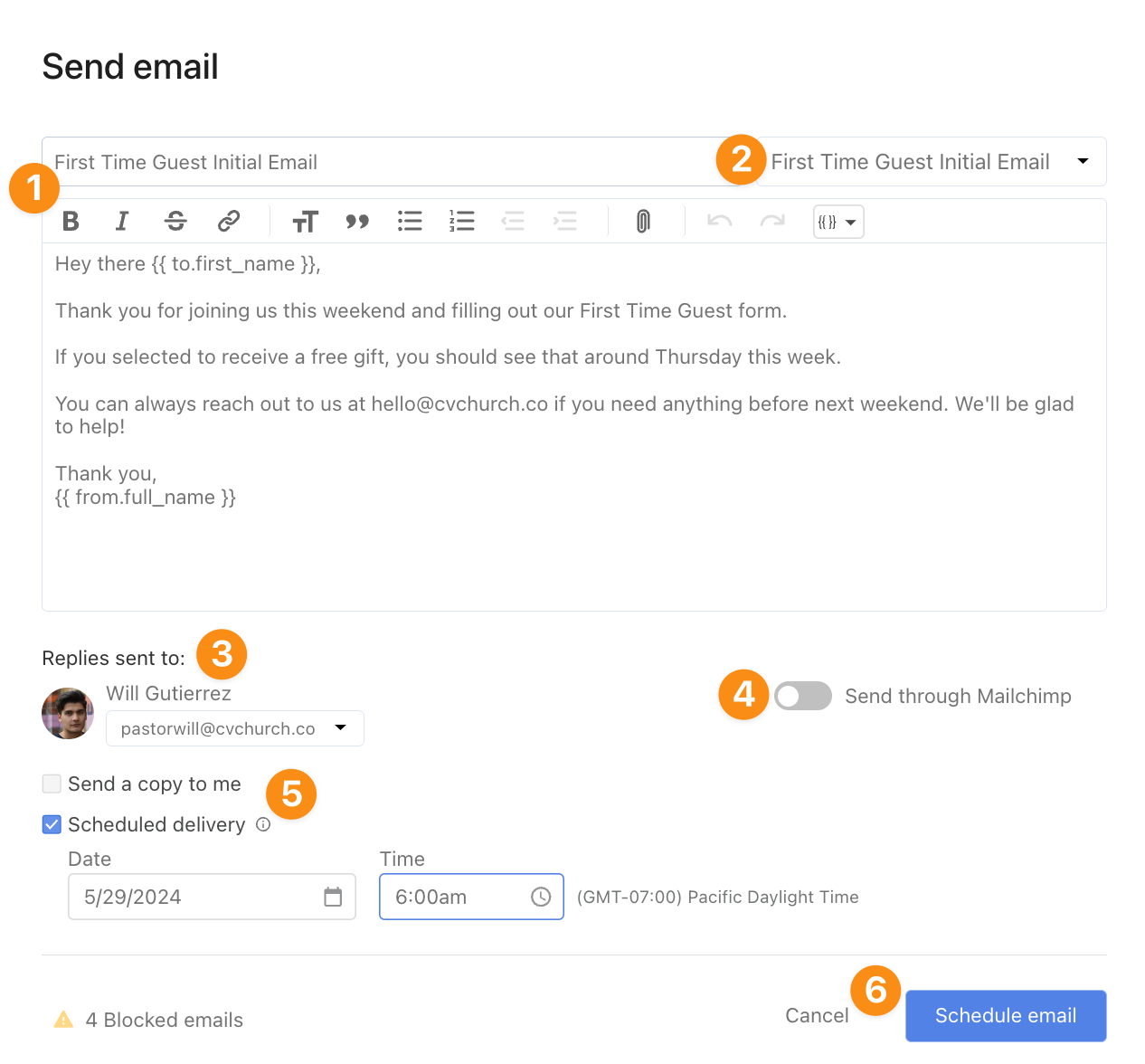
Articles of interest