QR codes have become a versatile tool for simplifying digital interactions, from sharing websites to storing contact information. One increasingly popular use case is their ability to auto-populate fields, such as email addresses, saving time and reducing errors. By embedding an email address into a QR code, users can quickly scan and populate the field without manual input. This functionality is particularly useful in scenarios like event registrations, surveys, or contact forms. However, implementing this feature requires understanding how QR codes work and ensuring compatibility with the target platform. This article explores whether and how QR codes can be used to auto-populate email address fields effectively.
Can I Use a QR Code to Auto-Populate an Email Address Field?
Yes, you can use a QR code to auto-populate an email address field. This is achieved by encoding the email address into the QR code, which, when scanned, automatically fills the email field in a form or email client. This method is particularly useful for simplifying data entry and improving user experience.
See Also What Are Everyone's Marketing Budgets?
What Are Everyone's Marketing Budgets?How Does a QR Code Work for Auto-Populating Email Fields?
A QR code can store various types of data, including email addresses. When you encode an email address into a QR code, it typically uses the mailto: protocol. Scanning the QR code triggers the device to recognize the email address and automatically populate it in the email field of a form or email client.
| Feature | Description |
|---|---|
| Data Type | Email address |
| Protocol | mailto: |
| Usage | Auto-populate email fields |
What Are the Benefits of Using QR Codes for Email Addresses?
Using QR codes for email addresses offers several advantages, including time-saving, accuracy, and convenience. It eliminates the need for manual entry, reducing the risk of errors and speeding up the process.
See Also What Is a Marketing Campaign?
What Is a Marketing Campaign?| Benefit | Description |
|---|---|
| Time-Saving | Quickly auto-populates fields |
| Accuracy | Reduces manual entry errors |
| Convenience | Simplifies user interaction |
How to Create a QR Code for an Email Address?
Creating a QR code for an email address is straightforward. You can use online QR code generators that allow you to input the email address and generate the QR code instantly. Ensure the QR code uses the mailto: protocol for proper functionality.
| Step | Action |
|---|---|
| 1 | Choose a QR code generator |
| 2 | Input the email address |
| 3 | Generate and download the QR code |
What Are the Limitations of Using QR Codes for Email Addresses?
While QR codes are highly effective, they do have some limitations. These include dependency on scanning devices, potential scanning errors, and limited customization options for the QR code design.
See Also Is Marketing Actually a Good Major? (Serious/Pls Help)
Is Marketing Actually a Good Major? (Serious/Pls Help)| Limitation | Description |
|---|---|
| Device Dependency | Requires a smartphone or scanner |
| Scanning Errors | Poor quality QR codes may not scan correctly |
| Customization | Limited design options |
How Secure Are QR Codes for Email Addresses?
QR codes are generally secure for encoding email addresses, but they are not immune to malicious use. It's essential to ensure the QR code is generated from a trusted source and to verify the email address before using it.
| Security Aspect | Description |
|---|---|
| Trusted Source | Generate QR codes from reputable platforms |
| Verification | Always verify the email address |
| Malicious Use | Be cautious of QR codes from unknown sources |
Can a QR code point to an email address?

How Does a QR Code Direct to an Email Address?
A QR code can indeed point to an email address by encoding the mailto: protocol. When scanned, the QR code triggers the device's email client, pre-filling the recipient's email address and optionally the subject and body of the email. This functionality is particularly useful for businesses or individuals who want to streamline communication.
- Encoding the mailto protocol: The QR code generator includes the mailto: prefix followed by the email address.
- Optional fields: You can add a subject line and body text by appending parameters like ?subject=YourSubject and &body=YourMessage.
- Scanning the code: When scanned, the QR code opens the default email app with the pre-filled details.
What Are the Benefits of Using QR Codes for Email?
Using QR codes to direct users to an email address offers several advantages, especially in marketing and customer service scenarios. It simplifies the process of initiating communication and reduces errors in typing email addresses manually.
- Convenience: Users can quickly scan the code and send an email without typing.
- Error reduction: Eliminates the risk of mistyping email addresses.
- Enhanced engagement: Encourages users to reach out by making the process seamless.
How to Create a QR Code for an Email Address?
Creating a QR code for an email address is straightforward. You can use online QR code generators or specialized software to encode the email details.
- Choose a QR code generator: Select a reliable tool that supports email QR codes.
- Enter email details: Input the email address, subject, and optional body text.
- Generate and download: Create the QR code and download it in your preferred format.
What Are the Use Cases for Email QR Codes?
Email QR codes are versatile and can be used in various contexts, from business cards to marketing campaigns. They provide a quick and efficient way to initiate communication.
- Business cards: Include a QR code to make it easy for contacts to email you.
- Marketing materials: Use QR codes on posters, flyers, or brochures to encourage inquiries.
- Customer support: Place QR codes on product packaging or websites for quick support requests.
Are There Limitations to Email QR Codes?
While email QR codes are highly useful, they do have some limitations. Understanding these can help you use them more effectively.
- Device dependency: Requires a smartphone or device with a camera and email app.
- Internet connection: Users need an active internet connection to send the email.
- Limited customization: The email content is pre-filled, which may not suit all scenarios.
How to collect email addresses with QR code?

How to Create a QR Code for Email Collection
To collect email addresses using a QR code, you first need to create a QR code that links to an email collection form. Follow these steps:
- Choose a QR Code Generator: Select a reliable QR code generator tool, such as QRCode Monkey, QRStuff, or Canva.
- Select the Email Option: Most QR code generators have an option specifically for email. Input your email address or a link to your email signup form.
- Customize the QR Code: Add colors, logos, or other branding elements to make the QR code visually appealing and recognizable.
- Download and Test: Download the QR code in a high-resolution format and test it to ensure it redirects users correctly to your email collection form.
Where to Place QR Codes for Maximum Visibility
Strategic placement of QR codes is crucial for effective email collection. Consider these locations:
- Business Cards: Include the QR code on your business card to make it easy for contacts to sign up for your email list.
- Flyers and Posters: Place QR codes on promotional materials at events, conferences, or public spaces.
- Product Packaging: Add QR codes to product packaging to encourage customers to subscribe for updates or exclusive offers.
- Digital Platforms: Share the QR code on your website, social media profiles, or email signatures to reach a wider audience.
How to Design an Effective Email Collection Form
An effective email collection form ensures higher conversion rates. Follow these tips:
- Keep It Simple: Only ask for essential information, such as name and email address, to reduce friction.
- Add a Clear Call-to-Action: Use phrases like Subscribe Now or Join Our Newsletter to encourage action.
- Offer Incentives: Provide a discount, free resource, or exclusive content in exchange for signing up.
- Optimize for Mobile: Ensure the form is mobile-friendly since most users will scan the QR code with their smartphones.
How to Track QR Code Performance
Tracking the performance of your QR code helps you measure its effectiveness. Here’s how:
- Use a Dynamic QR Code: Dynamic QR codes allow you to track scans and update the destination URL without changing the code.
- Integrate Analytics Tools: Use tools like Google Analytics or the analytics provided by your QR code generator to monitor scans and conversions.
- Set Up UTM Parameters: Add UTM parameters to the URL linked to the QR code to track traffic sources in your analytics platform.
- Monitor Conversion Rates: Compare the number of scans to the number of email signups to assess the QR code’s effectiveness.
Best Practices for QR Code Email Collection
To maximize the success of your QR code email collection campaign, follow these best practices:
- Ensure High-Quality Printing: Print the QR code in high resolution to avoid scanning issues.
- Provide Clear Instructions: Include a brief instruction like Scan to Subscribe near the QR code.
- Test Across Devices: Test the QR code on multiple devices and scanning apps to ensure compatibility.
- Regularly Update Content: If using a dynamic QR code, update the linked content to keep it relevant and engaging.
Can a QR code link to contact info?
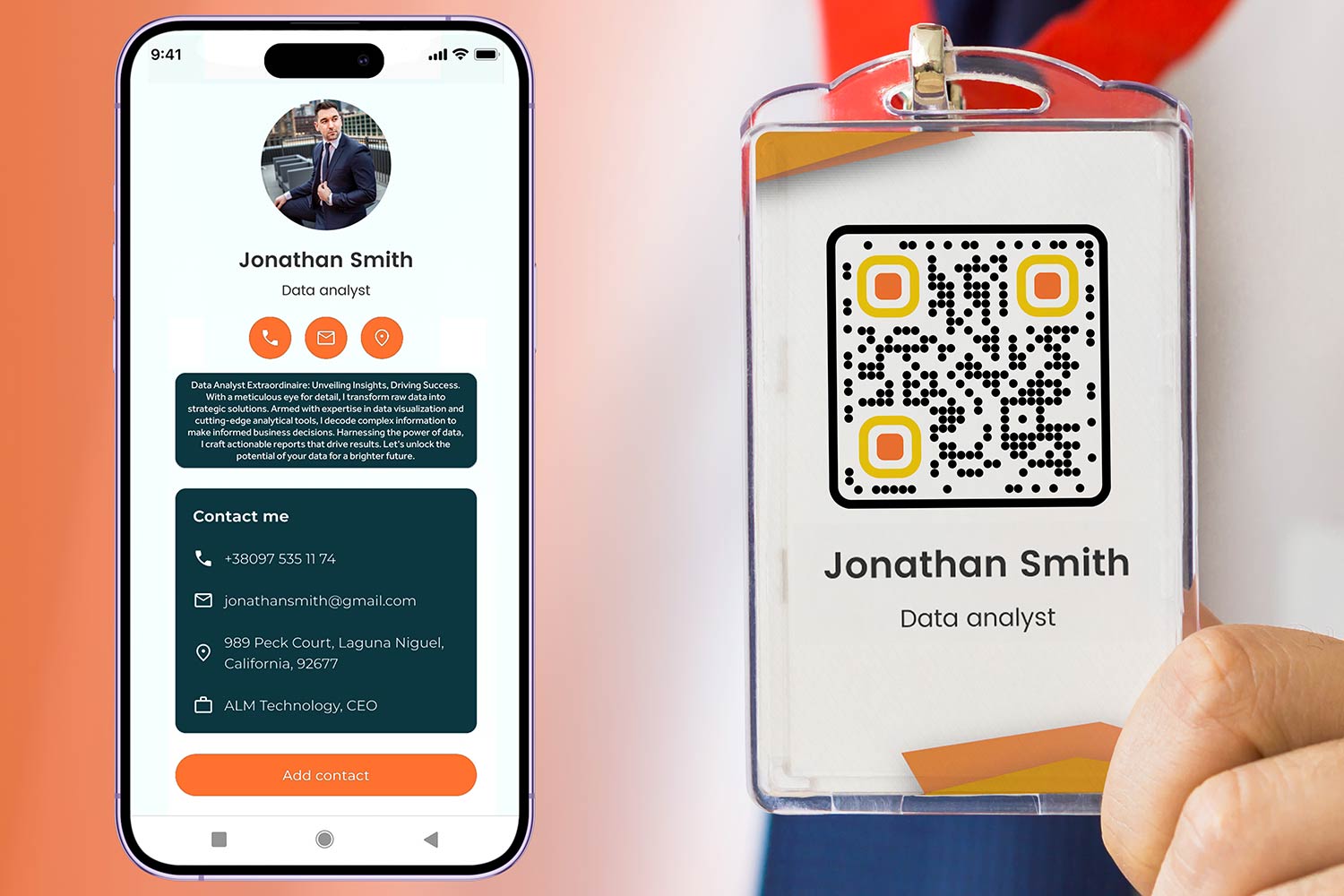
How Does a QR Code Link to Contact Information?
A QR code can link to contact information by encoding a vCard or a meCard format. These formats store details such as name, phone number, email address, and more. When scanned, the QR code directs the user to save the contact information directly to their device. Here’s how it works:
- The QR code generator converts the contact details into a scannable code.
- The user scans the QR code using their smartphone camera or a QR code scanner app.
- The device recognizes the encoded data and prompts the user to save the contact.
What Types of Contact Information Can a QR Code Store?
A QR code can store various types of contact information, making it a versatile tool for sharing personal or business details. The most common data includes:
- Name: Full name or business name.
- Phone Number: Mobile, office, or landline numbers.
- Email Address: Personal or professional email.
- Website URL: Links to personal or business websites.
- Social Media Profiles: Links to platforms like LinkedIn, Instagram, or Facebook.
Why Use a QR Code for Contact Information?
Using a QR code for contact information offers several advantages, especially in professional and networking scenarios. Here are the key benefits:
- Efficiency: Quickly share contact details without manual input.
- Accuracy: Eliminates errors from typing or handwriting.
- Versatility: Works across devices and platforms.
- Professionalism: Enhances your image in business settings.
- Accessibility: Easy to use for anyone with a smartphone.
How to Create a QR Code for Contact Information?
Creating a QR code for contact information is a straightforward process. Follow these steps to generate your own:
- Choose a reliable QR code generator tool.
- Select the option for vCard or meCard format.
- Input your contact details, such as name, phone number, and email.
- Customize the QR code design if desired (e.g., colors, logo).
- Download and test the QR code to ensure it works correctly.
Where Can You Use QR Codes for Contact Information?
QR codes for contact information can be used in various settings to streamline communication and networking. Common applications include:
- Business Cards: Replace traditional cards with scannable QR codes.
- Email Signatures: Add a QR code to your email footer for easy contact sharing.
- Event Badges: Use QR codes at conferences or networking events.
- Marketing Materials: Include QR codes on brochures, posters, or flyers.
- Websites: Embed QR codes on your site for quick contact access.
Does Outlook have a QR code generator?
Does Outlook Have a Built-in QR Code Generator?
No, Outlook does not have a built-in QR code generator. While Outlook is a powerful tool for email management, calendar organization, and task tracking, it does not include native functionality for creating QR codes. Users looking to generate QR codes will need to rely on third-party tools or external applications.
- Outlook focuses on email and productivity features.
- QR code generation is not part of its core functionality.
- Users must use external tools for QR code creation.
How to Generate QR Codes for Use in Outlook
Although Outlook does not have a built-in QR code generator, you can still create QR codes using external tools and integrate them into your emails or calendar invites. Here’s how:
- Use a third-party QR code generator (e.g., QRCode Monkey, QRStuff).
- Customize the QR code with the desired content (URL, text, contact info).
- Download the QR code image and insert it into your Outlook email or calendar event.
Why QR Codes Are Useful in Outlook
QR codes can enhance communication and productivity when used in Outlook. They provide a quick way to share information, such as links, contact details, or event details. Here are some benefits:
- Efficiency: Quickly share URLs or contact information without typing.
- Professionalism: Add a modern touch to emails or invites.
- Convenience: Simplify access to resources or event details.
Third-Party Tools for QR Code Generation
If you need to generate QR codes for use in Outlook, several third-party tools are available. These tools are easy to use and often free. Here are some popular options:
- QRCode Monkey: Offers customization options for QR codes.
- QRStuff: Supports various data types (URLs, text, Wi-Fi credentials).
- GoQR: Simple and fast QR code generation.
How to Insert a QR Code into an Outlook Email
Once you’ve generated a QR code using an external tool, you can easily insert it into an Outlook email. Follow these steps:
- Download the QR code image from the generator.
- Open a new email in Outlook and click on the Insert tab.
- Select Pictures and upload the QR code image.
- Resize or position the QR code as needed.
Frequently Asked Questions (FAQ)
Can a QR code automatically fill in an email address field on a website?
Yes, a QR code can be designed to auto-populate an email address field on a website. This is achieved by encoding a mailto link within the QR code. When scanned, the QR code can prompt the user's device to open their default email client with the email address pre-filled. However, for direct auto-population on a website form, additional scripting or integration may be required to extract and insert the email address into the field.
How does a QR code work to pre-fill an email address?
A QR code can store a mailto link, which includes the email address and optionally a subject line or body text. When the QR code is scanned, the device recognizes the mailto protocol and opens the email client with the specified email address pre-filled. For web forms, developers can use JavaScript or other tools to decode the QR code and populate the email field automatically.
What are the limitations of using a QR code to auto-populate an email field?
While QR codes are convenient, there are limitations. First, the user must have a QR code scanner or a device with built-in scanning capabilities. Second, the process may not be seamless for all websites, as it often requires additional coding to extract and insert the email address into a form field. Additionally, some users may be hesitant to scan QR codes due to security concerns or lack of familiarity with the technology.
Can QR codes be used for other form fields besides email addresses?
Yes, QR codes can be used to auto-populate other form fields, such as names, phone numbers, or even URLs. By encoding structured data like vCard or custom JSON formats, QR codes can provide a wide range of information. However, the success of this depends on the website's ability to decode and process the QR code data effectively.
Leave a Reply

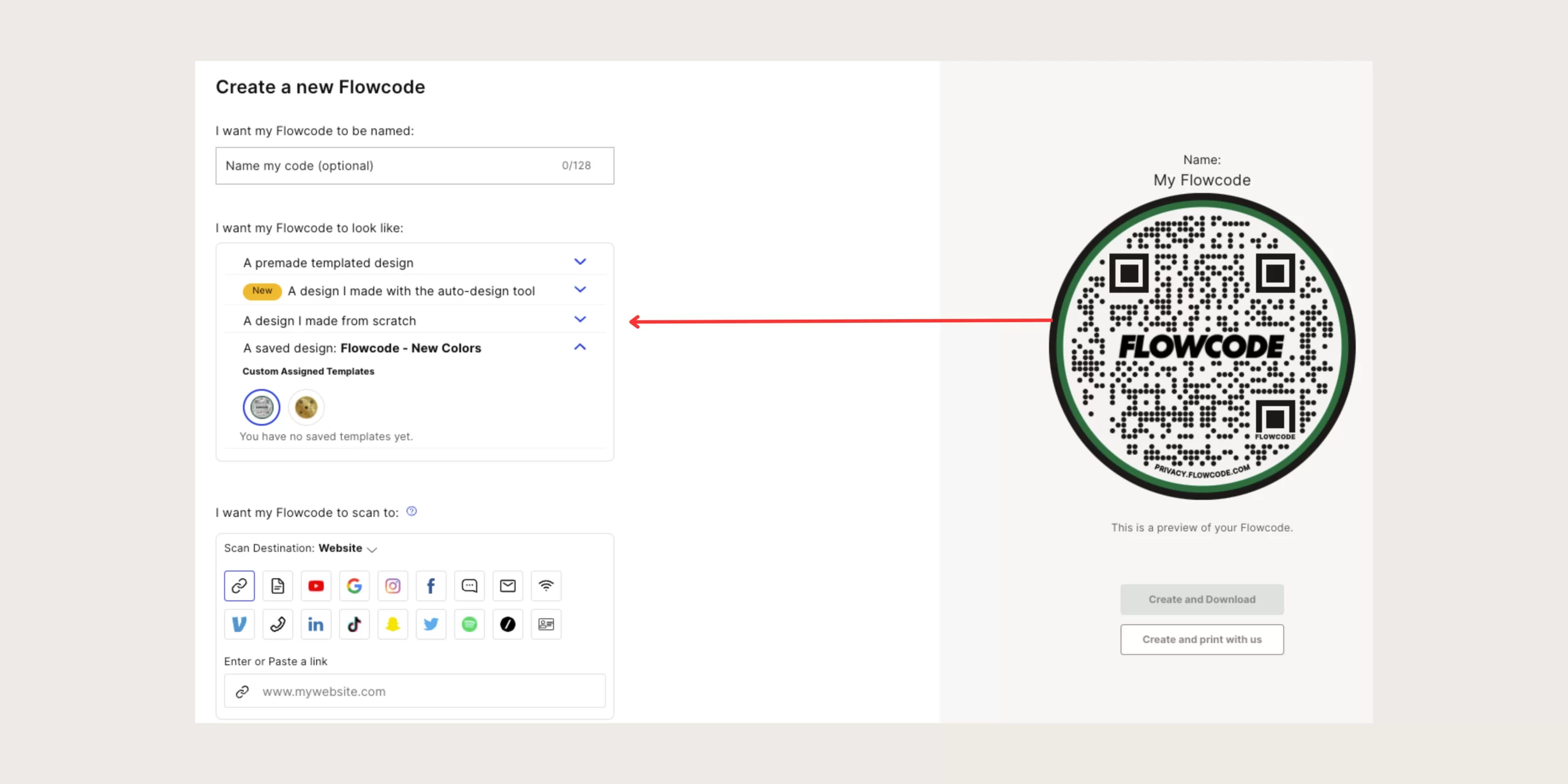
Articles of interest