In today’s digital age, email remains a vital communication tool for both personal and professional interactions. Creating an automatic email link can streamline the process, allowing users to quickly compose and send messages with just a click. Whether you're designing a website, crafting a newsletter, or embedding contact information, knowing how to generate an email link is a valuable skill. This article will guide you through the steps to create an automatic email link, explain its components, and provide tips to ensure it functions seamlessly across different platforms. Enhance your communication efficiency by mastering this simple yet powerful feature.
How to Create an Automatic Email Link
Creating an automatic email link is a simple yet powerful way to allow users to send emails directly from a webpage. This can be particularly useful for contact forms, feedback sections, or any scenario where you want to encourage communication. Below, we’ll explore the steps and details to create an effective automatic email link.
See Also How Do I Make an Automatic Email Link?
How Do I Make an Automatic Email Link?What is an Automatic Email Link?
An automatic email link is a clickable HTML element that opens the user's default email client with a pre-filled recipient email address, subject line, and even a message body. This is achieved using the `` tag with the `mailto:` attribute in HTML.
How to Create a Basic Email Link
To create a basic email link, use the following HTML code:
See Also How do I make an automatic email link?
How do I make an automatic email link?This will create a link that, when clicked, opens the user's email client with the recipient address set to `example@example.com`.
See Also How do I make an automatic email link?
How do I make an automatic email link?Adding a Subject Line to the Email Link
You can pre-fill the subject line of the email by adding the `subject` parameter to the `mailto:` link. Here’s how:
See Also Visual Content Creator/Social Media Manager Salary?
Visual Content Creator/Social Media Manager Salary?The `%20` is used to encode spaces in the subject line.
Including a Pre-Filled Message Body
To include a pre-filled message body, use the `body` parameter in the `mailto:` link. For example:
This will open the email client with the recipient, subject, and message body already filled in.
Adding Multiple Recipients or CC/BCC
You can add multiple recipients or include CC and BCC fields by using the following syntax:
This allows you to specify multiple email addresses and include carbon copy (CC) or blind carbon copy (BCC) recipients.
Best Practices for Using Email Links
When using email links, consider the following best practices:
- Test the link to ensure it works across different email clients.
- Use clear and descriptive link text to inform users what will happen when they click the link.
- Avoid spammy practices like pre-filling the body with promotional content unless explicitly requested by the user.
| Parameter | Description |
|---|---|
| mailto: | Specifies the recipient's email address. |
| subject | Pre-fills the subject line of the email. |
| body | Pre-fills the message body of the email. |
| cc | Adds carbon copy recipients. |
| bcc | Adds blind carbon copy recipients. |
How to create a link that sends an email?

Understanding the Basics of Email Links in HTML
To create a link that sends an email, you need to use the mailto: protocol in an HTML anchor tag. This protocol allows you to specify an email address that the link will direct to when clicked. The basic structure involves using the <a> tag with the href attribute set to mailto: followed by the recipient's email address.
- Use the <a> tag to create a hyperlink.
- Set the href attribute to mailto:youremail@example.com.
- Add the text that will be displayed as the clickable link.
Adding a Subject Line to the Email Link
You can enhance the email link by including a predefined subject line. This is done by appending ?subject= to the email address in the mailto: link. This feature is particularly useful for guiding the recipient on the topic of the email.
- After the email address, add ?subject= followed by the desired subject text.
- Replace spaces in the subject with %20 to ensure proper URL encoding.
- Example: mailto:youremail@example.com?subject=Hello%20World.
Including a Body Message in the Email Link
To include a body message in the email, you can extend the mailto: link by adding &body= after the subject. This allows you to pre-fill the email body, making it easier for users to send specific information.
- After the subject, add &body= followed by the body text.
- Use %20 for spaces and %0A for new lines in the body text.
- Example: mailto:youremail@example.com?subject=Hello%20World&body=This%20is%20a%20test%20email.
Adding Multiple Recipients to the Email Link
You can specify multiple recipients by separating email addresses with commas within the mailto: link. This is useful when you want to send the same email to several people at once.
- List all email addresses after mailto:, separated by commas.
- Example: mailto:youremail@example.com,anotheremail@example.com.
- Ensure there are no spaces between the commas and email addresses.
Using CC and BCC in Email Links
To include carbon copy (CC) or blind carbon copy (BCC) recipients, you can add cc= or bcc= parameters to the mailto: link. This allows you to send copies of the email to additional recipients without altering the main recipient list.
- Add cc= or bcc= after the main email address.
- Follow the parameter with the email addresses, separated by commas.
- Example: mailto:youremail@example.com?cc=ccrecipient@example.com&bcc=bccrecipient@example.com.
How do I paste an email as a hyperlink?

How to Create an Email Hyperlink in HTML
To paste an email as a hyperlink in HTML, you can use the `` tag with the `href` attribute. The `href` attribute should start with `mailto:` followed by the email address. Here’s how you can do it:
- Use the `` tag to create a hyperlink.
- Set the `href` attribute to `mailto:youremail@example.com`.
- Add the text you want to display as the clickable link between the opening and closing `` tags.
Adding a Subject Line to the Email Hyperlink
You can also include a subject line in the email hyperlink by adding the `subject` parameter to the `href` attribute. This is useful for pre-filling the subject of the email. Here’s how:
- Add `?subject=Your Subject Here` after the email address in the `href` attribute.
- Replace `Your Subject Here` with the desired subject text.
- Ensure there are no spaces in the subject text; use `%20` to represent spaces if needed.
Including a Pre-Written Body in the Email Hyperlink
To include a pre-written body in the email, you can add the `body` parameter to the `href` attribute. This allows you to provide default content for the email. Follow these steps:
- Add `&body=Your Message Here` after the subject parameter.
- Replace `Your Message Here` with the desired email body text.
- Use `%20` for spaces and `%0A` for line breaks in the body text.
Linking Multiple Email Addresses in a Single Hyperlink
If you want to link multiple email addresses in a single hyperlink, you can separate them with commas in the `mailto:` attribute. Here’s how:
- Add all email addresses after `mailto:`, separated by commas.
- Ensure there are no spaces between the email addresses.
- This will open an email client with all the addresses in the To field.
Styling the Email Hyperlink with CSS
You can style the email hyperlink using CSS to make it visually appealing. Here’s how to customize its appearance:
- Use the `style` attribute or an external CSS file to apply styles.
- Common properties include `color`, `text-decoration`, and `font-weight`.
- For example, you can remove the underline with `text-decoration: none;` or change the color with `color: blue;`.
Frequently Asked Questions (FAQ)
What is an automatic email link?
An automatic email link is a clickable hyperlink in an email or on a webpage that, when clicked, opens the user's default email client with a pre-filled recipient email address, subject line, and sometimes even a message body. This is achieved using the mailto: protocol in HTML. For example, a basic automatic email link looks like this: <a href=mailto:example@example.com>Send Email</a>. This makes it easier for users to contact you without manually typing your email address.
How do I create an automatic email link in HTML?
To create an automatic email link in HTML, use the mailto: attribute within an anchor tag (<a>). For example, <a href=mailto:example@example.com>Email Us</a>. You can also include additional parameters like subject and body by adding them to the mailto: link. For instance, <a href=mailto:example@example.com?subject=Inquiry&body=Hello, I have a question.>Contact Us</a>. This will pre-fill the subject and body fields in the email client.
Can I add multiple recipients to an automatic email link?
Yes, you can add multiple recipients to an automatic email link by separating their email addresses with a comma. For example, <a href=mailto:example1@example.com,example2@example.com>Email Us</a>. This will open the email client with both email addresses pre-filled in the To field. Additionally, you can include CC (carbon copy) and BCC (blind carbon copy) recipients by using cc= and bcc= parameters, like this: <a href=mailto:example@example.com?cc=cc@example.com&bcc=bcc@example.com>Email Us</a>.
How do I test an automatic email link?
To test an automatic email link, simply click on the link in your browser or email client. Ensure that your default email application is set up correctly on your device. If the link is properly formatted, it should open your email client with the recipient, subject, and body fields pre-filled as specified. If the link does not work, double-check the HTML code for any errors, such as missing colons, incorrect email addresses, or improper use of parameters like subject or body.
Leave a Reply

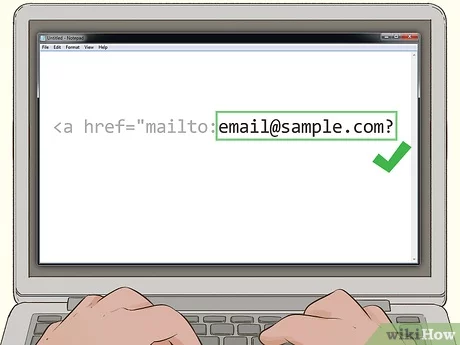
Articles of interest