When designing or analyzing a website, identifying the fonts used can be crucial for maintaining consistency or drawing inspiration. Fortunately, there are several free online tools that make it easy to detect the specific fonts employed on any website. These tools analyze the site's code or visual elements, providing detailed information about font families, sizes, weights, and styles. Whether you're a designer, developer, or simply curious, these resources save time and effort by eliminating the need for manual inspection. This article explores some of the most reliable and user-friendly tools available to help you uncover the typography secrets of any website effortlessly.
Any Free Online Tools to See What Specific Fonts a Website Uses?
1. What is Font Identification and Why is it Useful?
Font identification is the process of determining the specific fonts used on a website. This is particularly useful for designers, developers, and marketers who want to replicate or analyze the typography of a site. Knowing the fonts can help maintain consistency in branding or inspire new design projects.
See Also I'm Head of Marketing at a Startup, but I Have No Idea What I'm Doing
I'm Head of Marketing at a Startup, but I Have No Idea What I'm Doing2. How Does Font Identification Work?
Font identification tools analyze the CSS and HTML code of a website to detect the font families and styles being used. Some tools also use image recognition to identify fonts from screenshots. These tools often provide details like font name, weight, size, and style.
3. Top Free Online Tools for Font Identification
Here are some of the best free tools to identify fonts on a website:
See Also How to Make a Video Advertisement for Social Media?
How to Make a Video Advertisement for Social Media?| Tool Name | Features |
|---|---|
| WhatFont | Browser extension, real-time font detection |
| Fonts Ninja | Browser extension, detailed font information |
| WhatTheFont | Image-based font identification |
| Identifont | Question-based font identification |
| CSS Scan | Inspect CSS styles, including fonts |
4. How to Use WhatFont for Font Identification
WhatFont is a popular browser extension that allows you to hover over text on a website to instantly identify the font family, size, and color. Simply install the extension, activate it, and hover over any text to see detailed font information.
5. Limitations of Free Font Identification Tools
While free tools are convenient, they may have limitations such as:
- Limited accuracy with custom or rare fonts.
- Inability to detect fonts embedded in images.
- Restricted features compared to paid tools.
 Alternative to email for client communication?
Alternative to email for client communication?For more advanced needs, consider exploring premium options or consulting a typography expert.
Is there a way to find out what font is used on a website?
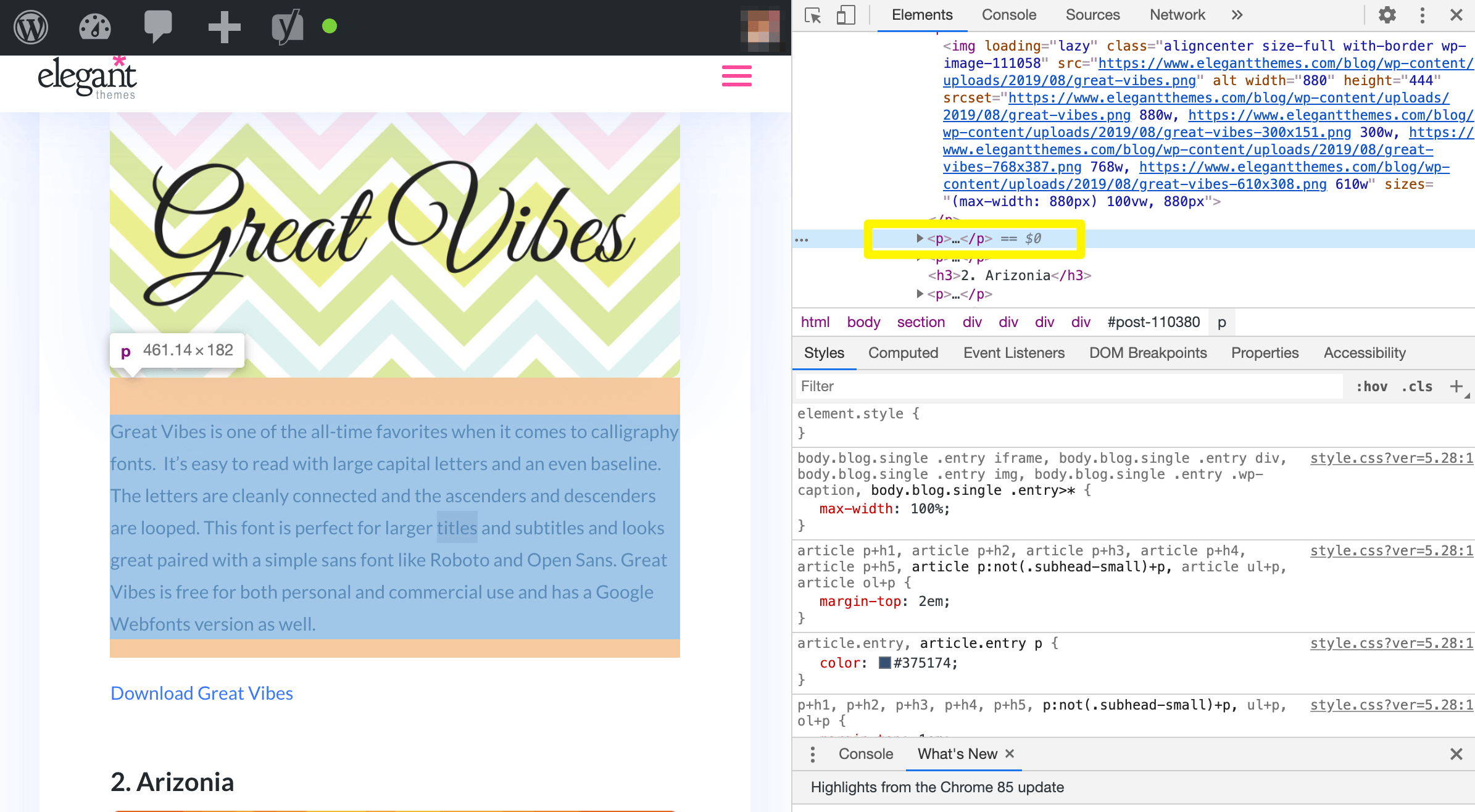
 For Anyone Doing B2B Marketing, What Strategies Have You Found to Be Effective?
For Anyone Doing B2B Marketing, What Strategies Have You Found to Be Effective?How to Identify Fonts Using Browser Developer Tools
One of the most effective ways to identify the font used on a website is by using the browser's developer tools. Most modern browsers, such as Google Chrome, Firefox, and Safari, come equipped with these tools. Here’s how you can use them:
- Right-click on the text whose font you want to identify and select Inspect or Inspect Element.
- In the developer tools panel, navigate to the Computed or Styles tab.
- Look for the font-family property, which will display the name of the font being used.
Using Online Font Identification Tools
If you prefer a more automated approach, there are several online tools designed to help you identify fonts on websites. These tools often require you to upload a screenshot or provide a URL. Some popular options include:
- WhatFont: A browser extension that allows you to hover over text to identify the font.
- Fonts Ninja: Another browser extension that provides detailed information about fonts, including size, weight, and line height.
- Identifont: A web-based tool that asks a series of questions to help you identify a font.
Analyzing CSS Files for Font Information
Another method to determine the font used on a website is by examining its CSS files. This approach is more technical but can be very effective. Here’s how to do it:
- Access the website’s source code by right-clicking on the page and selecting View Page Source.
- Search for font-family within the CSS files linked in the <head> section.
- Identify the font names listed under the font-family property.
Using Browser Extensions for Font Detection
Browser extensions can simplify the process of identifying fonts on a website. These tools are easy to use and provide quick results. Some of the most popular extensions include:
- WhatFont: Simply hover over any text to see the font details.
- Fontanello: Adds a context menu option to inspect fonts directly from the browser.
- Type Sample: Allows you to sample and compare fonts directly from web pages.
Identifying Fonts Through Image Uploads
If you have a screenshot or image of the text, you can use image-based font identification tools to determine the font. These tools analyze the image and match the font to their database. Popular options include:
- WhatTheFont: Upload an image, and the tool will identify the font used.
- Font Squirrel Matcherator: Another tool that allows you to upload images for font identification.
- Adobe Fonts: Offers a feature to match fonts from uploaded images.
Can ChatGPT identify fonts?

Can ChatGPT Identify Fonts from Images?
No, ChatGPT cannot directly identify fonts from images. While it can provide general information about fonts, it lacks the capability to analyze or process visual data, such as images or screenshots, to determine specific font types. For font identification from images, specialized tools like WhatTheFont or Font Squirrel Matcherator are more suitable.
- Image processing is required to identify fonts from images, which ChatGPT cannot perform.
- Tools like WhatTheFont use optical character recognition (OCR) to analyze and match fonts.
- ChatGPT can only provide text-based information about fonts, such as their history or usage.
Can ChatGPT Recommend Fonts Based on Descriptions?
Yes, ChatGPT can recommend fonts based on descriptions provided by the user. By understanding the desired style, mood, or purpose, it can suggest fonts that align with the criteria. For example, it can recommend serif fonts for formal documents or sans-serif fonts for modern designs.
- ChatGPT can suggest fonts based on style preferences, such as modern, classic, or playful.
- It can recommend fonts for specific use cases, like branding, web design, or print.
- It can also provide examples of popular fonts within a particular category.
Can ChatGPT Explain the Differences Between Font Types?
Yes, ChatGPT can explain the differences between various font types, such as serif, sans-serif, script, and display fonts. It can describe their characteristics, typical use cases, and historical context to help users understand which type might suit their needs.
- Serif fonts have small lines or strokes at the ends of characters, often used in print media.
- Sans-serif fonts lack these strokes, making them clean and modern, ideal for digital screens.
- Script fonts mimic handwriting and are often used for invitations or branding.
Can ChatGPT Help Pair Fonts for Design Projects?
Yes, ChatGPT can assist in pairing fonts for design projects by suggesting complementary combinations. For instance, it can recommend pairing a serif font for headings with a sans-serif font for body text to create a balanced and professional look.
- ChatGPT can suggest font pairings based on contrast and harmony.
- It can recommend pairings for specific industries, such as tech, fashion, or education.
- It can also provide examples of popular font pairings used in web and print design.
Can ChatGPT Provide Historical Information About Fonts?
Yes, ChatGPT can provide historical information about fonts, including their origins, designers, and evolution over time. For example, it can explain how Times New Roman was created for The Times newspaper or how Helvetica became a symbol of modern typography.
- ChatGPT can share the history of classic fonts like Garamond or Baskerville.
- It can explain the cultural and design influences behind specific fonts.
- It can also discuss how fonts have evolved with technological advancements.
How to extract fonts from a website?

How to Identify Fonts Used on a Website
To identify the fonts used on a website, you can use browser developer tools or online services. Here’s how:
- Inspect the webpage: Right-click on the text and select Inspect or press Ctrl+Shift+I (Windows) or Cmd+Option+I (Mac).
- Navigate to the Computed or Styles tab in the developer tools to find the font-family property.
- Use online tools like WhatFont or Fonts Ninja to identify fonts directly on the webpage.
How to Download Fonts from a Website
Once you’ve identified the fonts, you can download them using the following steps:
- Check if the font is hosted on the website by looking for @font-face rules in the CSS files.
- Locate the font file URL, which usually ends with extensions like .woff, .woff2, or .ttf.
- Download the font file by opening the URL in a new tab and saving it to your device.
How to Extract Fonts Using Browser Developer Tools
Browser developer tools are a powerful way to extract fonts from a website. Follow these steps:
- Open the developer tools and go to the Network tab.
- Filter by Font to see all the font files loaded by the website.
- Right-click on the font file and select Open in new tab to download it.
How to Use Online Tools to Extract Fonts
Online tools can simplify the process of extracting fonts from a website. Here’s how to use them:
- Visit tools like Font Squirrel or WhatFont.
- Enter the website URL or use their browser extensions to analyze the page.
- Download the identified fonts directly from the tool’s interface.
How to Check Font Licensing Before Extraction
Before extracting and using fonts, ensure they are legally available for use. Follow these steps:
- Check the website’s Terms of Service or Licensing page for font usage policies.
- Look for @font-face rules in the CSS to see if the font is licensed for web use.
- Use tools like Font Squirrel’s Webfont Generator to verify font licensing.
How do I identify a font in Chrome?
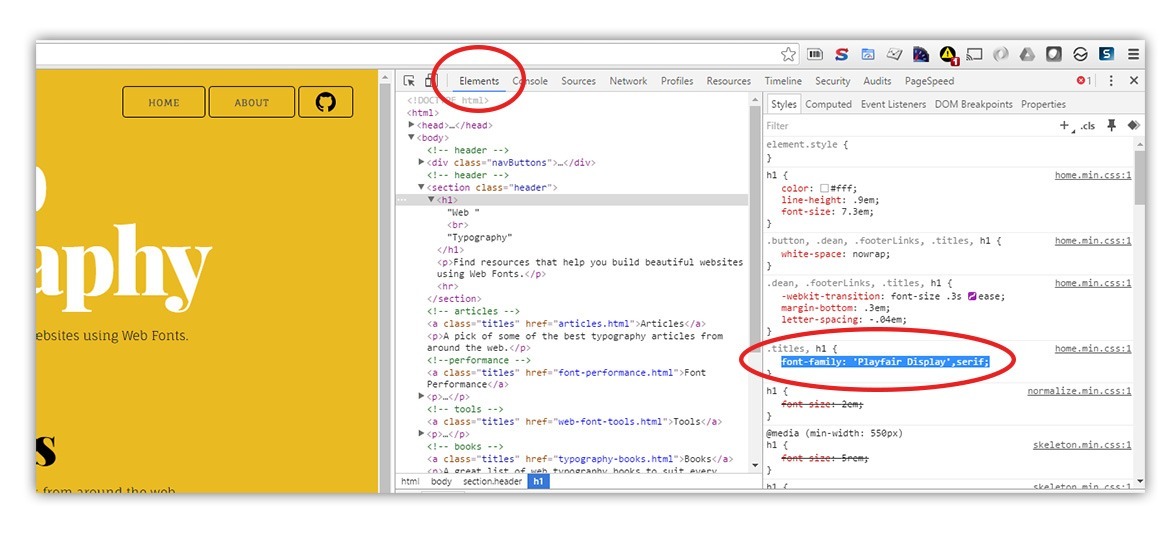
Using Browser Developer Tools to Identify Fonts
To identify a font in Chrome using the Developer Tools, follow these steps:
- Right-click on the text whose font you want to identify and select Inspect from the context menu.
- In the Developer Tools panel, navigate to the Computed tab.
- Scroll down to find the font-family property, which will display the font name being used.
Using Chrome Extensions for Font Identification
There are several Chrome extensions designed to help you identify fonts on a webpage:
- Install a font identification extension like WhatFont or Font Finder from the Chrome Web Store.
- Activate the extension by clicking its icon in the Chrome toolbar.
- Hover over the text to see the font name, size, and other details displayed in a tooltip.
Identifying Fonts with Online Tools
If you prefer not to use Chrome extensions, you can use online tools to identify fonts:
- Take a screenshot of the text whose font you want to identify.
- Upload the screenshot to an online font identification tool like WhatTheFont or Font Squirrel Matcherator.
- The tool will analyze the image and provide a list of possible font matches.
Using the Chrome Font Checker Tool
Chrome has a built-in feature called the Font Checker Tool that can help identify fonts:
- Open Chrome and navigate to the webpage with the font you want to identify.
- Press Ctrl+Shift+I (Windows) or Cmd+Option+I (Mac) to open Developer Tools.
- Go to the Rendering tab and enable Font Rendering to see detailed font information.
Manually Identifying Fonts by Comparing Styles
If you cannot use tools or extensions, you can manually identify fonts by comparing styles:
- Note the characteristics of the font, such as serif, sans-serif, or script style.
- Visit a font database like Google Fonts or Adobe Fonts to browse similar fonts.
- Compare the font details, such as weight, spacing, and letter shapes, to find a match.
Frequently Asked Questions from Our Community
What are some free online tools to identify fonts used on a website?
There are several free online tools available that can help you identify the fonts used on a website. Some popular options include WhatFont, Fonts Ninja, and WhatTheFont. These tools allow you to inspect the fonts directly on a webpage by hovering over the text or uploading a screenshot. They provide detailed information about the font family, size, weight, and even the color used on the site.
How does WhatFont work to detect website fonts?
WhatFont is a browser extension and bookmarklet that makes it easy to identify fonts on any website. Once installed, you simply activate the tool and hover over the text on the webpage. It will display a small popup with details about the font, including its name, size, line height, and color. This tool is particularly useful for designers and developers who want to quickly gather font information without needing to inspect the website's code.
Can Fonts Ninja be used to test fonts before using them?
Yes, Fonts Ninja not only identifies fonts on a website but also allows you to test them in real-time. After detecting a font, you can use the tool's built-in feature to type your own text and see how it looks in the identified font. This is especially helpful for designers who want to experiment with different fonts before deciding which one to use in their projects. Fonts Ninja also provides links to purchase or download the fonts if they are available for commercial use.
Is WhatTheFont suitable for identifying fonts from images?
WhatTheFont is a versatile tool that can identify fonts not only from live websites but also from images. If you have a screenshot or an image containing text, you can upload it to WhatTheFont, and the tool will analyze the text to find matching or similar fonts from its extensive database. This feature is particularly useful when you come across a font in a design or advertisement and want to know its name or find a close alternative.
Leave a Reply

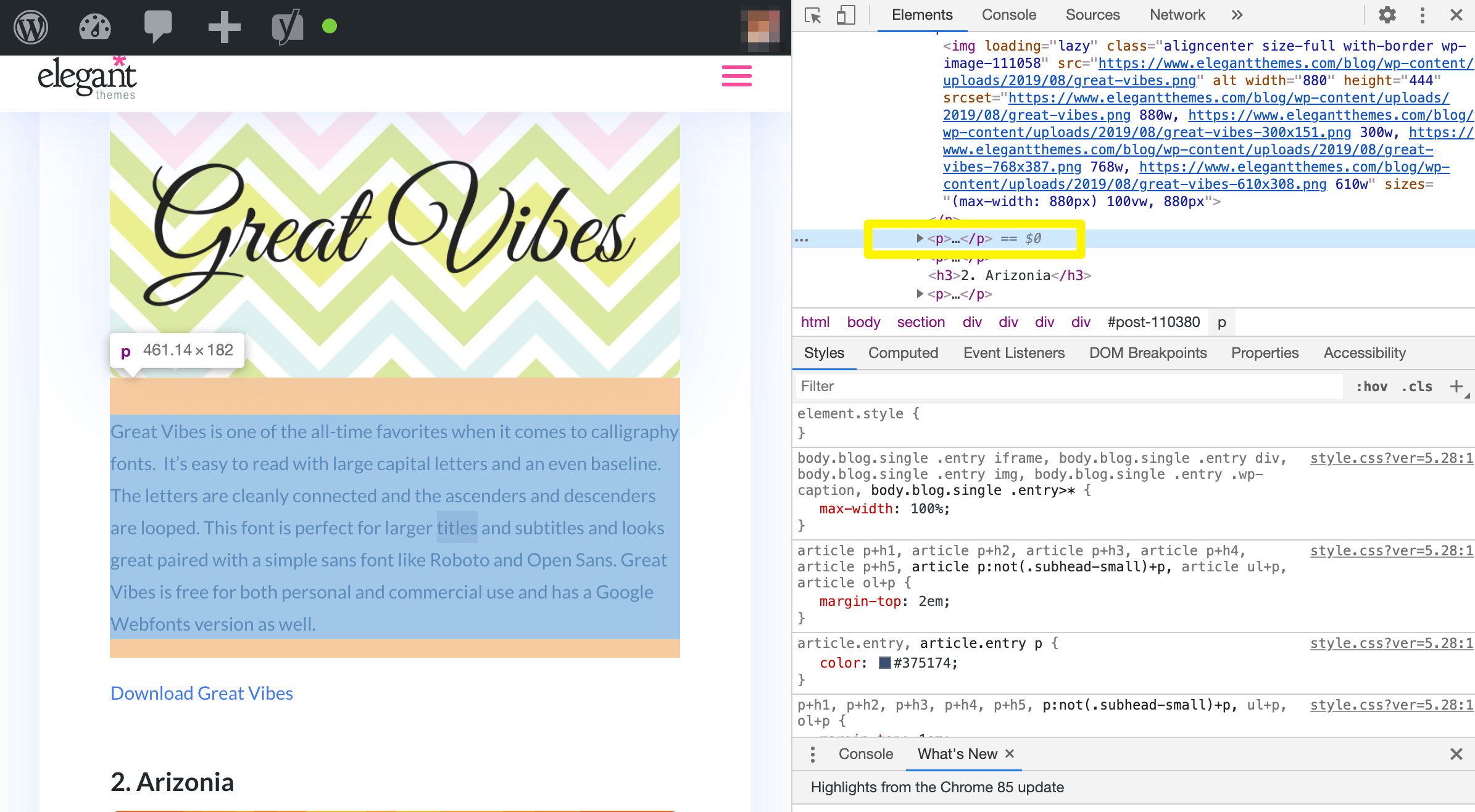
Articles of interest